QuickBooks File Doctor: How to Use it to Fix Common QuickBooks Errors
QuickBooks is a Most popular accounting software for small and medium-sized businesses. While it’s known for its ease of use and functionality, it’s not immune to errors and glitches that can cause frustration for users. Fortunately, QuickBooks File Doctor is a tool that can help resolve some of the most common issues users face with the software.
In this article, we’ll explain what QuickBooks File Doctor is, what types of errors it can fix, and how to use it effectively to troubleshoot QuickBooks problems.
What is QuickBooks File Doctor?
QuickBooks File Doctor is a tool that helps users troubleshoot common QuickBooks errors. It’s designed to repair damaged company files, network issues, and other data-related issues that can occur while using the software. The tool is built into QuickBooks and can be accessed by downloading and installing it on your computer.
QuickBooks File Doctor can fix issues related to the following:
- Company files
- Network connectivity
- Windows setup
- QuickBooks installation
How to Download QuickBooks File Doctor
To use QuickBooks File Doctor, you’ll need to download and install it on your computer. Follow these steps to get started:
- Go to the Intuit website and download the QuickBooks Tool Hub.
- Once the download is complete, install the tool on your computer.
- Launch the QuickBooks Tool Hub and click on the tab labeled “Company File Issues.”
- Click on “Run QuickBooks File Doctor” and follow the on-screen prompts to run the tool.
How to Use QuickBooks File Doctor
Using QuickBooks File Doctor is straightforward, and it doesn’t require any technical knowledge or expertise. Here’s a step-by-step guide on how to use the tool:
Step 1: Launch QuickBooks File Doctor
Launch QuickBooks File Doctor from the QuickBooks Tool Hub. Click on the tab labeled “Company File Issues,” and then click on “Run QuickBooks File Doctor.”
Step 2: Choose the Company File
Select the company file that you want to repair. If you’re not sure where your company file is located, you can click on the “Browse” button to find it. Once you’ve selected the file, click on “Next.”
Step 3: Check File Connectivity
QuickBooks File Doctor will check your file connectivity. This process can take several minutes, depending on the size of your file and the speed of your computer. Once the check is complete, you’ll be prompted to enter your username and password.
Step 4: Select the Repair Option
Select the repair option that best suits your needs. QuickBooks File Doctor offers two options: “File Damage Only” and “Both File Damage and Network Connectivity.” If you’re not sure which option to choose, select “Both File Damage and Network Connectivity.”
Step 5: Wait for the Repair to Finish
Once you’ve selected your repair option, QuickBooks File Doctor will begin the repair process. This can take several minutes, depending on the size of your file and the extent of the damage. It’s important not to interrupt the process, as this can cause additional damage to your file.
Step 6: Verify the Repair
After the repair is complete, open QuickBooks and check to see if the issue has been resolved. If you’re still experiencing problems, you may need to contact QuickBooks customer support for further assistance.
QuickBooks is accounting software that is used by millions of small and medium-sized businesses around the world. While it’s known for its reliability and user-friendliness, QuickBooks can sometimes encounter errors that can cause frustration and hinder productivity. Fortunately, QuickBooks File Doctor is a tool that can help resolve many common QuickBooks errors.
In this article, we’ll discuss some of the most common QuickBooks errors that QuickBooks File Doctor can fix.
Error 6000, -82: This error occurs when QuickBooks can’t access the company file or when the file is damaged. QuickBooks File Doctor can help resolve this issue by repairing the damaged company file.
Error 6123: This error can occur when QuickBooks tries to open a company file over a network or when the company file is damaged. QuickBooks File Doctor can help fix this issue by repairing the company file or restoring a backup.
Error 6147: This error can occur when QuickBooks tries to open a company file located on a network drive. QuickBooks File Doctor can help resolve this issue by repairing the company file or restoring a backup.
Error 6150 and 1006: These errors can occur when QuickBooks tries to create, open, or use a company file. QuickBooks File Doctor can help resolve this issue by repairing the damaged company file.
Error 6177: This error can occur when QuickBooks tries to open a company file located on a network drive or when the folder containing the company file is damaged. QuickBooks File Doctor can help resolve this issue by repairing the company file or restoring a backup.
Error Code 6189: This error can occur when QuickBooks tries to open a company file located on a network drive or when the company file is damaged. QuickBooks File Doctor can help resolve this issue by repairing the company file or restoring a backup.
Error Code 80070057: This error can occur when QuickBooks tries to open a company file located on a network drive or when the company file is damaged. QuickBooks File Doctor can help resolve this issue by repairing the company file or restoring a backup.
Error Code H202: This error can occur when QuickBooks tries to open a company file in multi-user mode over a network. QuickBooks File Doctor can help resolve this issue by repairing the company file or restoring a backup.
Error Code H303: This error can occur when QuickBooks tries to open a company file in multi-user mode over a network. QuickBooks File Doctor can help resolve this issue by repairing the company file or restoring a backup.
Error Code H505: This error can occur when QuickBooks tries to open a company file in multi-user mode over a network. QuickBooks File Doctor can help resolve this issue by repairing the company file or restoring a backup.
Conclusion
QuickBooks is an essential tool for small and medium-sized businesses. While it’s known for its ease of use and functionality, it can sometimes encounter errors that can cause frustration and hinder productivity. QuickBooks File Doctor is a tool that can help resolve many common QuickBooks errors, from damaged company files to network connectivity issues. If you’re experiencing issues with QuickBooks, try using QuickBooks File Doctor to see if it can resolve the issue. If you’re still experiencing problems, don’t hesitate to Contact a cloud expert at +1 855.738.0359 for more information about the finest QuickBooks Hosting services for your company.


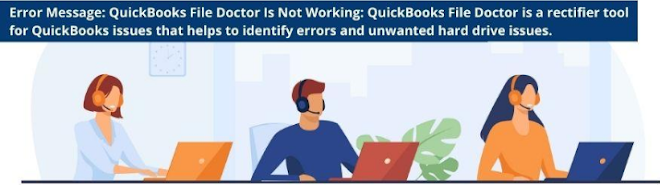
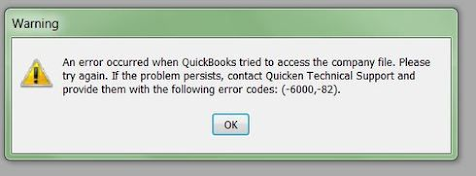
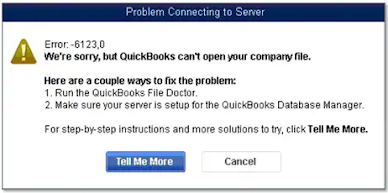

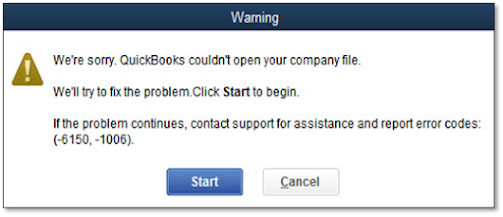

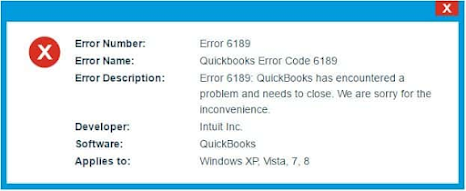
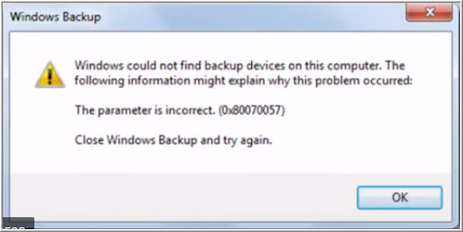
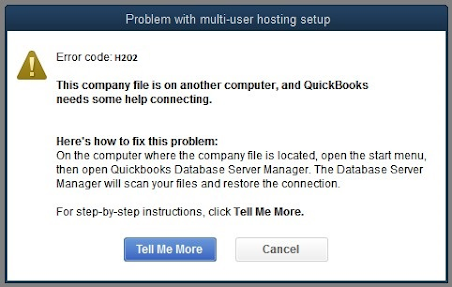





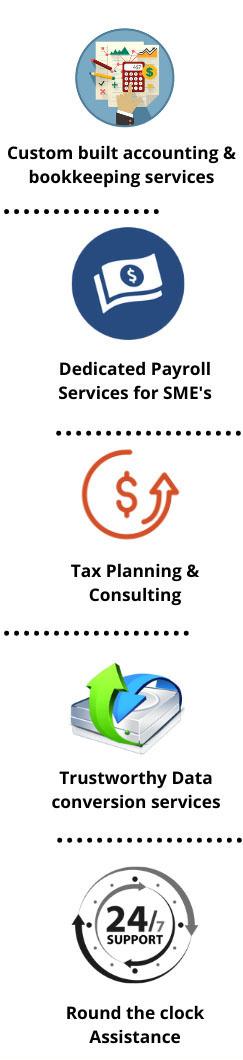







No comments